![]() Timecodes in offline subtitling
Timecodes in offline subtitling
Timecodes determine when a subtitle is to be displayed. The In time specifies the moment that a given subtitle is to appear on-screen. The Out time determines the point when that subtitle is to be removed from view.
Wincaps Q4 does not allow timecodes to be put out of sequence. A timecode that is edited to be out of sequence will be returned to its original state. See the Messages window for the full explanation.
Fixing the In and Out times of each subtitle correctly is a key part of the offline subtitling process. Different jobs may require timecodes to obey different rules with regards to duration, gaps and proximity to shot-changes. Wincaps Q4 therefore allows you to create a set of Timing Rules for the current file. Once defined, these rules are automatically applied whenever you fix a timecode, adjusting the resulting In or Out time if necessary to comply with the rules.
![]() Learn more about the Timing Rules
Learn more about the Timing Rules
Wincaps Q4 has powerful features for automatically synchronising subtitle text with the corresponding speech in the audio track. Using the Aligner, you need define only the start and end times for an entire section of dialogue and Wincaps Q4 will automatically fix the timecodes for each subtitle, aligning the text against the audio track and applying the Timing Rules as it goes along. Depending on the quality of the audio track, this will often produce near- perfect timecodes with the minimum of effort.
Wincaps Q4 allows you to manually capture and/or edit timecodes in a variety of different ways. The most common technique is to grab the current timecode from the media via a keypress, but you can also edit timecodes manually and even adjust them graphically in the Timeline View.
![]() Learn about the different ways to set In and Out times
Learn about the different ways to set In and Out times
Once you have fixed all the timecodes for a file, you can use the timing checks to quickly locate and correct any subtitles that don't comply with the Timing Rules.
![]() Learn how to run the timing checks
Learn how to run the timing checks
Special rules apply for Closed Caption (Line 21) subtitles as the subtitle build-times need to be taken into account.
![]() Learn how to run the Closed Caption build-time check
Learn how to run the Closed Caption build-time check
In live subtitling, timecodes may or may not be needed depending on the workflow:
When manually cueing a prepared story, timecodes are not needed. However, Q-Live may be configured to capture the timecodes of each subtitle as they are cued out. This allows you to replay the same story at a later point using the captured timecodes.
When replaying a prepared story, you can time the subtitles in advance in the same way as for an offline file.
When using real-time speech input, you can also capture rough timecodes as the subtitles are created.
![]() Learn more about live subtitling
Learn more about live subtitling
The current timecode is shown immediately below the Video Window:
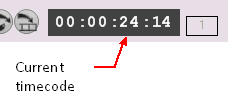
Timecode is displayed as HH:MM:SS:FF (hours:minutes:seconds:frames)
When a media file is open, the current timecode tracks the currently displayed video frame. If the media file contains embedded timecode, Wincaps Q4 determines the current timecode directly from the video. If there is no embedded timecode, the current timecode should be synchronised with the burnt-in timecode when the media is indexed.
If a timecode device is enabled, the current timecode is read from the device (Q-Live only)
The timecode settings for each subtitle are shown in the Subtitle Display area:
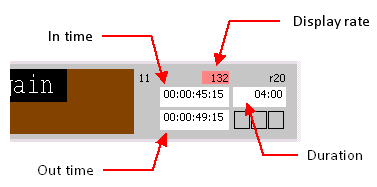
They can also be viewed below the Video in the Video Window by selecting the Configure : Toolbars : Timecode on Video. See Video Window>Media for more information.
Duration is calculated as the difference between the In and Out times and always adjusts itself automatically with any change to the In time or Out time. The duration will turn red if the Out time of a subtitle overlaps with the In time of the following subtitle. A duration of ??:?? indicates an error such as the current subtitle’s In time being later than its own Out time or later than the In time of the following subtitle (i.e. out of sequence).
Display rate provides you with a colour-coded indication as to whether the subtitle duration is acceptable, based on the configured values of default and maximum word rate.
Cyan - slow ( < 90% of the default rate )
Green - excellent
Yellow - average
Orange - poor
Red - bad ( > the maximum rate )
The background colour of the In and Out times indicates the timecode status as follow:
Yellow - floating timecodes - are the default for new subtitles and are not subject to the timing rules.
White - fixed timecodes - are either grabbed by the user or set automatically by the Aligner. Fixed timecodes may be modified by the Timing Rules as Q4 sees fit.
Green - explicit timecodes - are set deliberately by the user, typically via an explicit grab or by editing the timecode directly. An explicit timecode will not be changed by the Timing Rules except where an adjacent explicit timecode would cause an overlap or exceed the minimum gap. click here for more details.
When you create a new subtitle, its (floating) In time will be based on the Out time of the previous subtitle plus any minimum gap specified in the Timing Rules. If a subtitle has a floating Out time it will be adjusted automatically as you edit the subtitle text, based on the word rate.
You can toggle a timecode's status between fixed and floating using the following keys located on the numeric keypad:
Ctrl - toggle the status of the In time
Ctrl + toggle the status of the Out time
Toggling a timecode's status in this way will not cause the Timing Rules to be applied.
Wincaps Q4 supports all common TV/DVD timecode formats (hh:mm:ss:ff) for 625 line PAL 25fps, 525 line NTSC 29.97fps (drop frame and non-drop frame), and 1080/720 line HD (25i/50p, 30i/60p) plus 24fps for film. Tools are provided to convert a subtitle file from one timecode format to another.
Adjust timecodes for a range of subtitles